Pro-Form Quick Start 9.0 User's Guide Page 58
- Page / 270
- Table of contents
- BOOKMARKS
Rated. / 5. Based on customer reviews


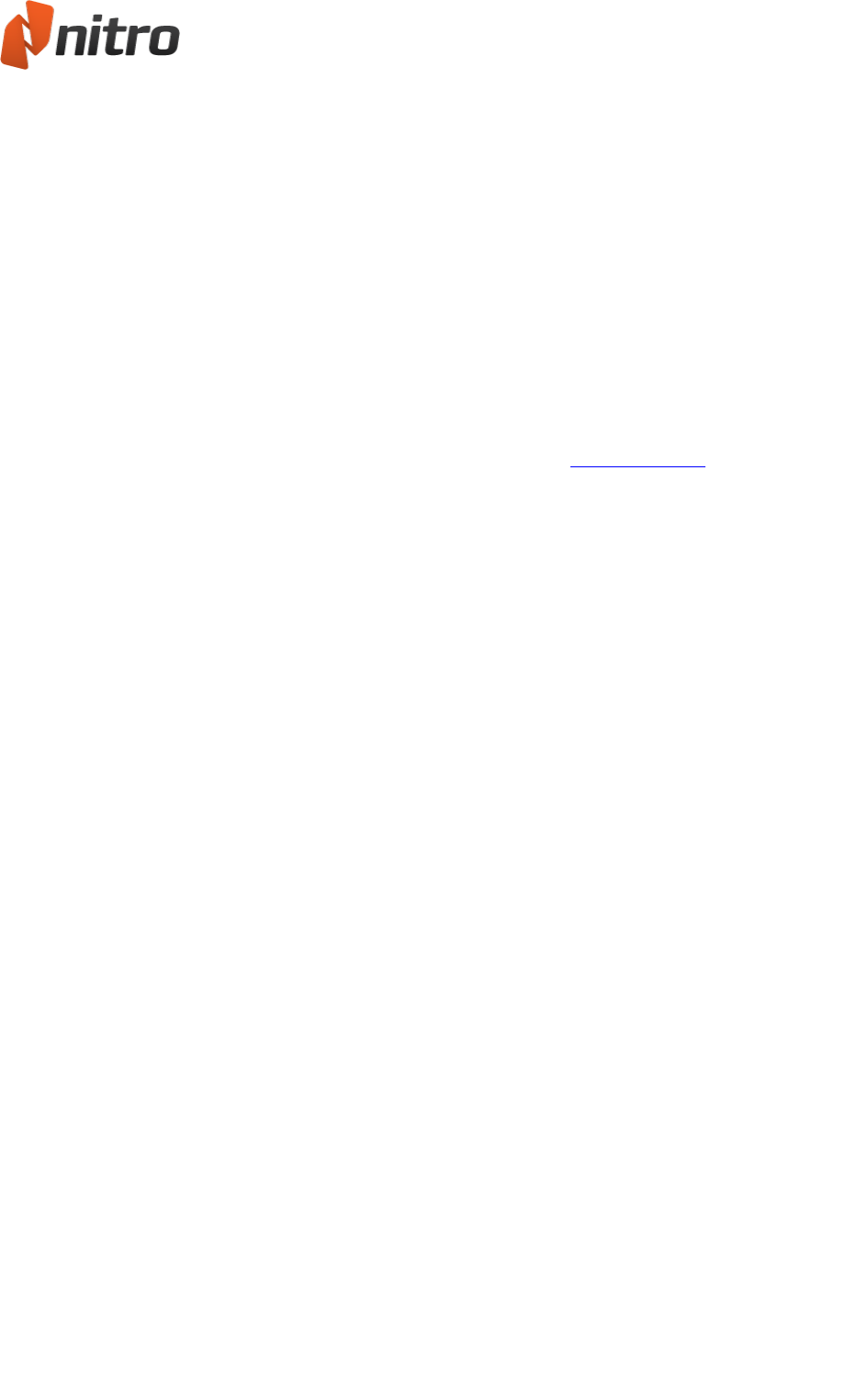
42 ©Nitro
o
Convert color images: Sets whether to convert color images to grayscale, or
grayscale images to monochrome (black and white)
o
Downsample: Sets the number of dots per inch when rendering each image.
Lower numbers reduce the quality of your printed images, and also reduces
file size.
o
Compression: Sets the type of compression to use in compressing images. If
Automatic is selected, Nitro PDF Creator 9 selects the best compression type
to suit the majority of images within the document. You can also experiment
with different settings to find the optimal balance between file size and image
quality.
o
Image Quality: Select JPEG compression to specify the desired image quality,
depending on the intended use of your document. Higher image quality
results in larger file sizes.
n The Fonts section allows you to specify custom settings for font embedding.
For more information about font embedding, see Embedded fonts.
o
Embed (subset): includes only the portion of characters for each font that are
required to properly display the document. If text in the PDF document needs
to be edited in the future, some characters may not be available, but the file
size is smaller than if full font is embedded.
o
Embed (fullset): includes the complete character set for every font in the
document, making fonts available if the PDF needs to be edited in future. Full
embedding also increases file size.
o
Do not embed fonts: Embeds no font information in the PDF file. This creates
the smallest file size, but may alter the appearance of the PDF file when viewed
on computers that do not have the same fonts installed.
o
If embedding fails: Specify whether to proceed with creating your PDF file if
the fonts cannot be embedded
5. Close the progress dialog when the conversion has finished: To automatically close the process
window when PDF creation is complete, check this checkbox
6. Open using default application after creation: Automatically open a newly converted PDF file in
the default PDF viewer
Pages
l Orientation: Create PDF documents in portrait or landscape orientation
l Page size: Specify the page size of your PDF documents from the list of standard sizes
l Custom forms: Specify a customized page size and width. and save the dimensions for future use
PDF Properties
The initial view settings allow you to specify the document view to use when opening your PDF document
in any PDF reader. You can set a PDF document to open at a specific page number, zoom level, or page
size.
l Page view: Specify the number of pages to display in the PDF viewer at a time, and whether to use
continuous scrolling when moving between pages
l Zoom: Specify the zoom level to apply when viewing the PDF documents
l Open to page: Set the page you wish to display first when the PDF document is opened
Nitro Pro 9 - User Guide
- Nitro Pro 9 1
- In this User Guide 2
- Welcome to Nitro Pro 9 17
- A Tour of Nitro Pro 9 19
- Ribbon shortcuts 22
- Software Activation 23
- Tasks and tools 26
- View and navigate a PDF file 27
- Open a PDF file 28
- Change the page view 29
- To rotate the page view: 30
- Adjust the zoom level 31
- Page through the document 32
- Navigation Panes 33
- The Signatures Pane 34
- The Layers Pane 34
- Comments Pane 36
- Attachments Pane 37
- Output Pane 38
- Search and find text 39
- To revert to the normal view: 40
- Preview your PDF files 41
- Nitro Web Browser Plugin 43
- To Configure Google Chrome 44
- To Configure Mozilla Firefox 44
- Create a PDF file 47
- Print to Nitro PDF Creator 9 48
- To create a PDF document: 49
- Custom PDF creation settings 49
- Create a PDF/A file 51
- Integrated PDF creation 54
- Save a PDF document 55
- Nitro PDF Creator 9 57
- PDF Properties 58
- PDF Security 59
- Office Applications 60
- Using Microsoft Word 2003 63
- Using Microsoft Excel 2003 64
- To create a PDF: 65
- To create a secure PDF: 65
- Scanning and OCR 68
- Create PDF from Scanner 69
- Additional Options 70
- OCR Preferences 72
- OCR an existing PDF 74
- Troubleshoot OCR 75
- Review and comment 76
- Share PDF files 77
- To view your documents: 78
- To manage your account: 78
- To upgrade your account: 78
- Add or edit notes 79
- To delete a note: 80
- To mark-up text: 81
- To delete mark-up: 81
- To edit mark-up properties: 81
- To reply to an annotation: 81
- To delete a mark-up: 82
- To add a free-form drawing: 83
- To delete a drawing: 84
- Text boxes and call outs 85
- To delete a text box: 86
- Add a Stamp 87
- Manage stamps: 88
- To calibrate Measure: 89
- To measure distance: 89
- To measure area: 89
- To measure perimeter: 90
- Measure tool preferences: 90
- Whiteout 91
- Attach files as annotations 92
- Compare PDF Files 93
- Understanding the results: 94
- Manage and view comments 95
- Reply to a comment 96
- Sort comments 97
- Hide or show all comments 98
- Summarize comments 100
- Convert PDF Files 102
- Convert PDF to Microsoft Word 103
- Convert PDF to Image 106
- Convert PDF to Rich Text 107
- Convert PDF to plain text 108
- Headers and Footers 109
- Page Layout 109
- Advanced Text Recovery 110
- Take a snapshot 112
- Extract all images 113
- Working with forms 114
- Fill-out and save forms 115
- Using your webcam 116
- Using your keyboard: 116
- To manage your signatures: 117
- Forms preferences 118
- To edit form preferences: 118
- Form design 119
- Form field controls 120
- Form field attributes 121
- Create a text field 123
- Create a check box field 124
- Create a radio button field 125
- Create a combo box field 126
- Create a list box field 127
- Create a button field 128
- Create multiple fields 130
- Set tab order 131
- Align form fields to a grid 133
- Import and export form data 135
- Reset form data 136
- Submit form data 137
- Show or hide fields 138
- Calculate field data 139
- JavaScript 140
- Locate JavaScripts 141
- Copy and paste JavaScripts 142
- Document level JavaScript 144
- To write a calculation script 145
- Use the JavaScript console 147
- To open the Output pane: 148
- Supported JavaScript Objects 149
- App object 150
- Color object 151
- Console object 152
- Event object 153
- Field object 154
- Global object 157
- Identity object 158
- Link object 159
- This object 160
- Util object 162
- OCG object 163
- Related information 164
- Add or edit text 165
- To edit text: 166
- Move text 166
- Flatten text 166
- Headers and footers 168
- Watermarks and backgrounds 170
- Bates Numbers 172
- Attach a file 173
- Insert an image 175
- Extract an image 176
- Delete an image 177
- Edit images 178
- Resize and crop images 179
- Change image color space 180
- Replace images 181
- Optimize a PDF file 182
- Image optimization settings 183
- As close to original 184
- Leave images as is 184
- Document properties 185
- Document security 187
- 172 ©Nitro 188
- Nitro Pro 9 - User Guide 188
- Initial View properties 189
- Redaction 190
- Remove a redaction mark 191
- Apply Redactions 191
- Redaction Codes 192
- Search and Redact 193
- Remove metadata 194
- Add a link 196
- Automatic page number links 197
- Edit a link 198
- Create web links from URLs 200
- To create keyword links: 201
- Bookmarks 202
- View and use bookmarks 203
- Create a bookmark 204
- Bookmark selection attributes 205
- Using Text Masks 206
- Edit a bookmark 209
- To group or nest bookmarks: 210
- Security 211
- Permission settings 212
- Password security 213
- Certificate security 214
- Security profiles 215
- JavaScript security 216
- Digital IDs 217
- Manage Digital IDs 218
- Manage trusted contacts 219
- Digital signatures 220
- Digitally sign a document 221
- The Signatures pane 223
- Status icons for PDF document 223
- Certify PDF files 225
- Digital signature timestamp 227
- Partner Plugins 228
- Evernote 229
- Customize the user interface 230
- The Quick Access Toolbar 231
- 216 ©Nitro 232
- Minimize the Ribbon 233
- Combine files to PDF 235
- Assemble pages 236
- Crop or resize pages 237
- Rotate pages 238
- Extract pages 239
- Delete pages 240
- Reorder pages 241
- Insert pages 242
- Split pages 243
- Split into groups of pages 244
- Split into bookmarks 245
- Split by page ranges 246
- Accessibility 248
- Print PDF documents 249
- Send PDF documents by email 251
- Undo and Redo actions 252
- Preferences 253
- Compare PDF Visual Compare 254
- Compare PDF Content Compare 254
- Conversion Excel 254
- Conversion Extract images 254
- Conversion Plain text 255
- Identity 257
- Internet Access 257
- Notifications 258
- Page View 259
- Plugin Manager 259
- QuickSign 259
- Spell Check 259
- Units and Grid 259
- 244 ©Nitro 260
- Obtaining help 261
- Crash AutoRecover 262
- Product Tour 263
- Support Tools 264
- Appendix 265
- Examples 266
- Print options 267
- Embedded fonts 268
- Licensing and activation 269
 (9 pages)
(9 pages)







Comments to this Manuals